Launch Outlook
Select “Tools” then “Account Settings…”
Click on “New…”
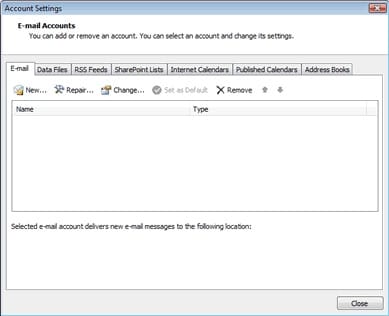
Choose “Microsoft Exchange, POP3, IMAP, or HTTP”
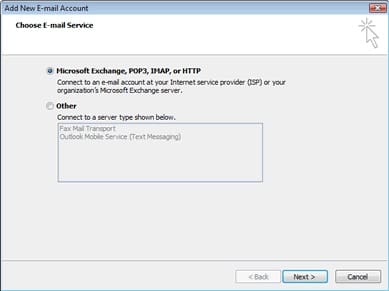
Tick the checkbox “Manually configure server settings or additional server types” and click “Next”
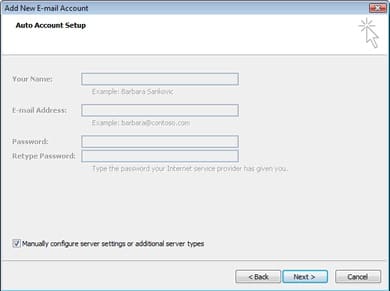
Choose “Internet E-mail” and click “Next”
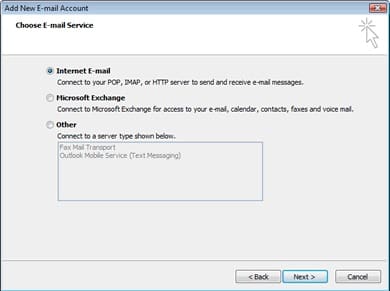
Type your Name in the “Your Name” field
Type your full new E-mail address in the “E-mail Address:” field (you@yourdomain.com)Choose “POP3” from the “Account Type:” dropdown menu
Enter mail.yourdomain.com into the “Incoming mail server:” field
Enter mail.yourdomain.com into the “Outgoing mail server (SMTP):” field
Type your full new E-mail address into the “User Name:” field (you@yourdomain.com)
Enter your password in the “Password:” field
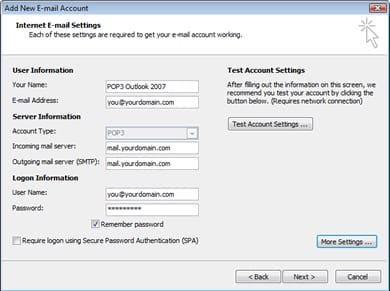
You can now test your settings by clicking Test Account Settings
Click “Next”
Congratulations! Click “Finish” to exit the Accounts Wizard. Email set-up is now complete