Press “Settings”
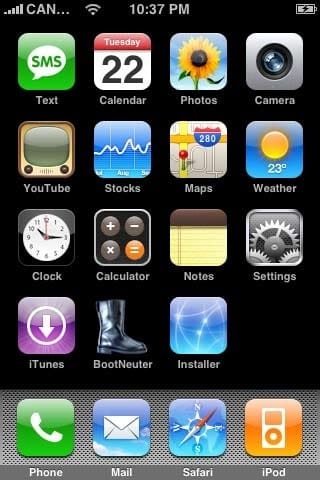
Select “Mail” from the “Settings” menu.
Select “Add Account” from the “Mail” menu.
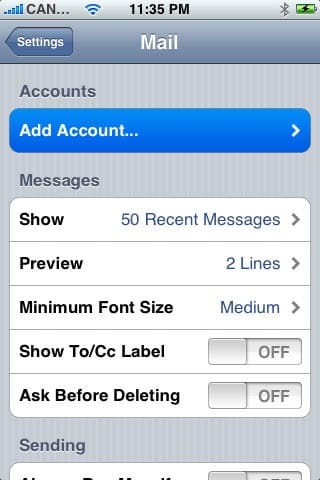
Select “Other”
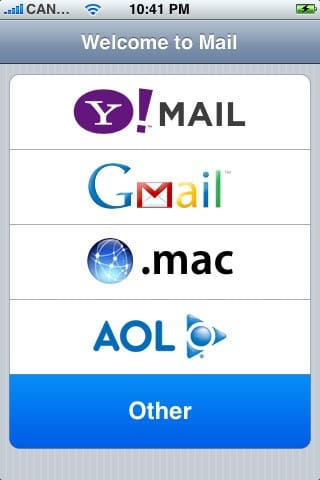
Select “POP”.
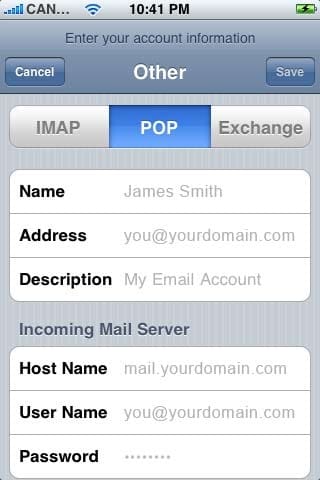
Enter your name in the “Name” field, your full email address (you@yourdomain.com) in the “Address” field and a description for the account in the “Description” field.
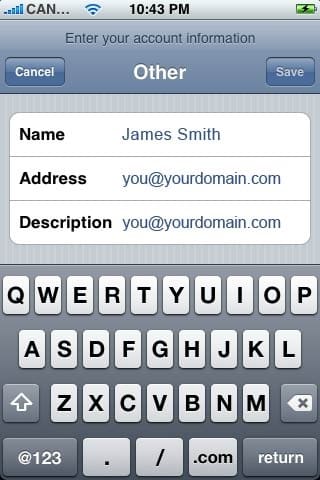
Scroll down and input the settings for your Incoming Mail Server, you will have received these details from iSeek. Enter your full email address in the “User Name” field and your password in the “Password” field.
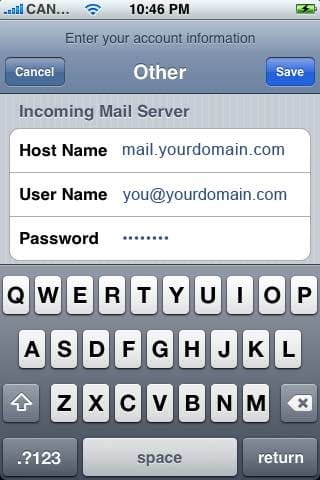
Scroll down and input the settings for the Outgoing Mail Server (SMTP). No need for the username or password here.
Click “Finish”. Press the “Save” button in the top right hand side of the screen.
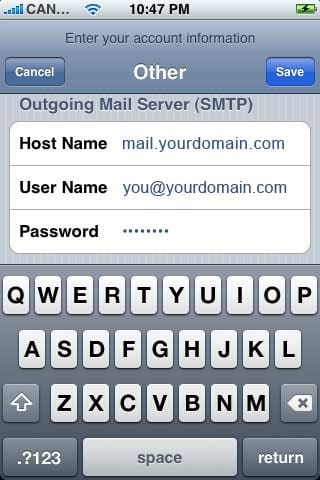
The Phone will then verify your settings and add the email account. If you get an error saying it failed to authenticate would you like to proceed without using ssl, say yes.
Now when you press Mail it will take you to your mail account.
