Launch Windows Mail
Select “Tools” then “Accounts…”
Click on “Add…”
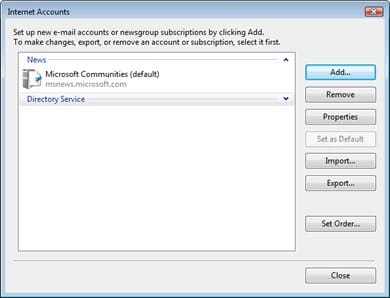
Choose “E-mail Account” from the Account Type screen
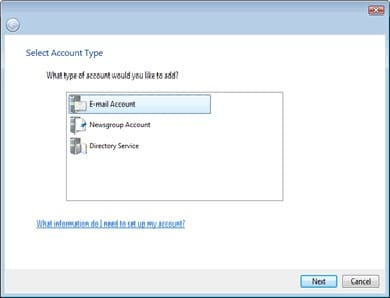
Type your Name in the “Display Name” field
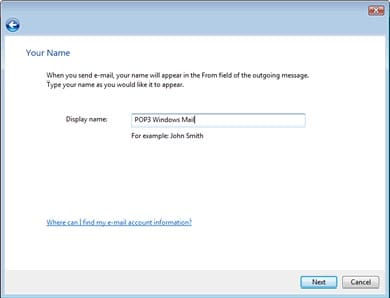
Type your full new E-mail address in the “E-mail address:” field (you@yourdomain.com)
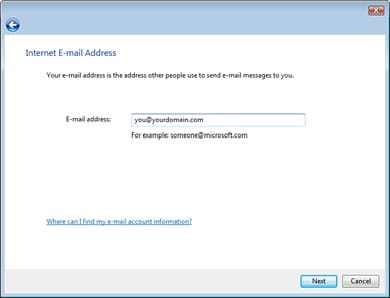
Choose “POP3” as the “Incoming e-mail server type:”
Enter mail.yourdomain.com into the “Incoming mail (POP3 or IMAP) server:” field
Enter mail.yourdomain.com into the “Outgoing e-mail server (SMTP) name:” field
Press “Next”
Enter your e-mail address and password. Select the check box next to “Remember password”. After you’ve entered this information, click Next.
Congratulations! Click “Finish” to exit the Accounts Wizard. Email set-up is now complete