Click the “Apps” icon
Press the email “Email” icon
Click on “Menu Button”
Next hit “Settings”
Click on “+”
Enter your full email address and password for the email account you are setting up.
The description field can be filled in as you wish
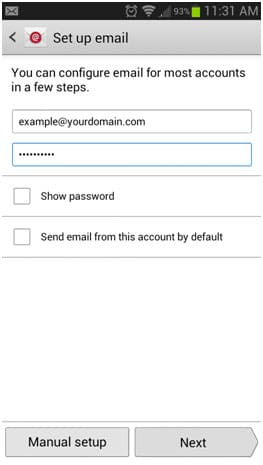
After hitting “next” select “pop3”

Enter in your mail server information provided to you by iSeek. Ensure you enter your FULL email address as your username and if the password field is not filled in, re-enter it again. Your port number should automatically fill in but again if not please enter 110
Enter in our mail server information again. You do not need to enter a username and password for the outgoing server. The outgoing port is 25
Follow the process through to the end if you are asked do you require SSL please select no