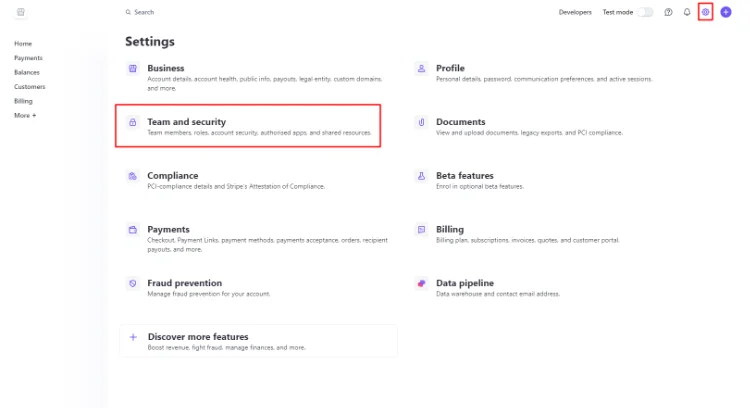Stripe is one of the most popular payment gateways for e-Commerce sites and stand-alone payment forms. Both Gravity Forms and WooCommerce come bundled with a Stripe Gateway add-on by default. We recommend it to our customers for their WooCommerce e-commerce websites and stand-alone Gravity payment forms: https://stripe.com/ie
It is also very easy to setup and test before you are ready to go live with your new shop or form.
But we need to connect the form or shop to your Stripe account, get special keys from and make other configurations in your Stripe account. But rather than you passing on your own login information for Stripe, Stripe has a mechanism with which you can make us a Team Member on your account and maintain control over our access.
Once you have your account set up and authenticated, you will need to add iSeek as a Team Member.
To do this, log in to your Stripe account.
Once logged in, go to: Settings icon in top right > Team and security
Then on the right click + New Member
Type in support@iseek.ie, select Administrator and then click Send Invite.
We will only need to be Administrators while we connect your form or shop to the payment gateway. Once the form or shop is live, you can then change our user account’s role to Developer*. In this way, we should be able to support your gateway in the future without having any access to sensitive information in your Stripe account.
*To change our role, go back into Business Settings > Team, click the Edit button next to our user account, change the role to Developer and click Update: